QIKtest 1.9 Software is for Serial
QIKtest ONLY.
Please click here if you have a USB QIKtest.
View the QIK 1.9 Guided Tour
Prepare QIKtest:
- Attach QIKtest device to computer via USB cable.
- Click on Prepare Test

- Choose the "Full CPT" from the drop down menu
Veryify that under Test loaded: it says QIK CPT Visual
Fill out the Client ID with any number no greater than 9999. Assign a different number to each clin
You may also leave an optional note such as the clients initials.
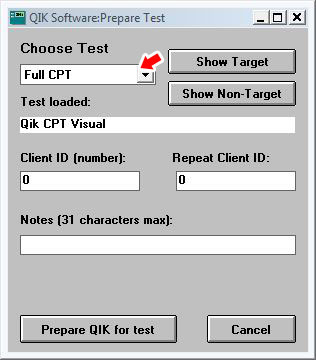
- Click on Prepare QIK for test
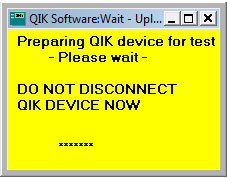
- Click on Do the Practice Test
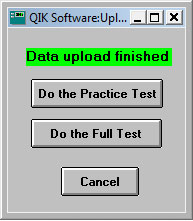
Practice Test:
A two-minute practice test is administered before the full CPT to assure that the subject understands the test and how it is scored. The complete practice test should be used before testing a subject for the first time.
Sample Instructions to share with subject:
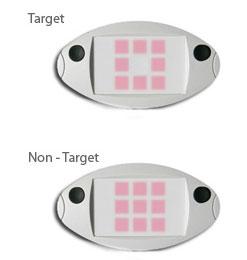 This is a test of attention. Two different patterns will flash on the QIK device. Either all the lights will flash on like this (click on show non-target), or just a circle of lights with a hole in the center like this (click on show target). When the circle of lights flashes on like this (show target), I want you to press either one of these buttons as fast as you can. Press only one button and press it down just once for each target. When all the lights flash on like this (show non-target), then you don't press either button. This is a test of attention. Two different patterns will flash on the QIK device. Either all the lights will flash on like this (click on show non-target), or just a circle of lights with a hole in the center like this (click on show target). When the circle of lights flashes on like this (show target), I want you to press either one of these buttons as fast as you can. Press only one button and press it down just once for each target. When all the lights flash on like this (show non-target), then you don't press either button.
Press Prepare Test Box for test. Wait for test to upload, then press Do the Practice Test. Now disconnect QIKtest box from computer and give to test subject.
Now hold the QIKtest in your hands with your thumbs resting lightly on the buttons. The lights are going to flash and your job is to press either button as fast as you can each time you see the circle with the hole in the center. But remember you don't press the button when all the lights flash on. You want to be as fast as you can, but also as careful as you can.
First you are going to do a practice test for a couple minutes to warm up. Press either button to start the test. Then press both buttons and hold down for one second. Three center lights will count down to the start of the test. Remember; be as fast and accurate as you can.
- It is now safe to disconnect the QIKtest
Turn on QIK by pressing either button.
Begin practice test by pressing both buttons simultaneously and holding down for a second.
Click OK
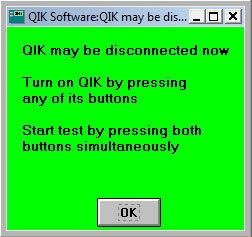
- After pressing both buttons simultaneously for about a second, you will see a 3-2-1 countdown as pictured below before the test begins.
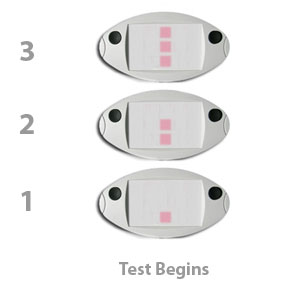
During the Practice Test:
Observe the subject to be sure instructions are understood and followed. Give further instructions as needed during practice test. Repeat practice test if necessary until subject understands test.
- Reconnect the QIKtest to your computer via the USB cable
- Click on Get Test Results
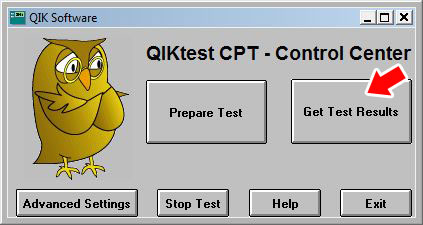
- Click OK
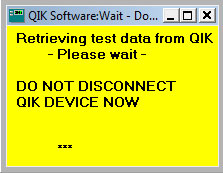
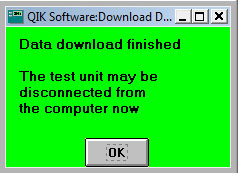
- Click on Show Statistics for view results of the Practice Test.
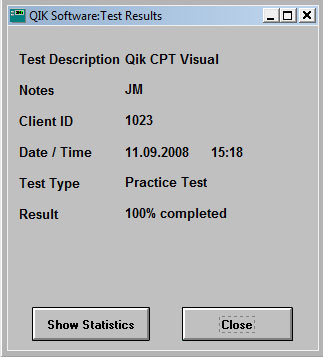
- Score Practice Test:
The average response time, variability of response time, number of commission errors and number of omission errors will be displayed. Discuss practice test results so the subject understands that speed, accuracy and consistency are all being measured, and will be compared to norms after the full test.
Click Close
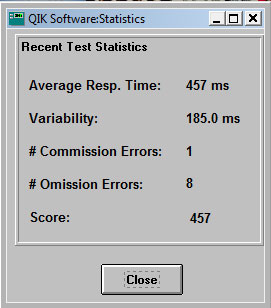
- Continue with Full Test:
Disconnect QIKtest box and hand to subject.
What to tell subject:
Now you are going to do the full test for about 20 minutes. Just like the practice test, you should press either button once when you see the circle of lights, but not press when you see all the lights flash on. Just do the best you can. Do you have any questions?
- Hold down both buttons for one second to make the test start
During the Test:
Stay in the room with the subject and observe test behavior. Avoid talking during the test, but prompt as necessary to keep the subject awake and engaged in order to complete the test.
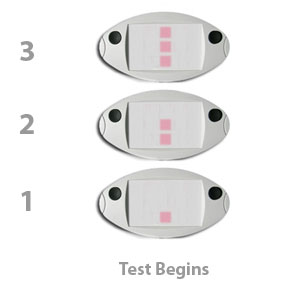 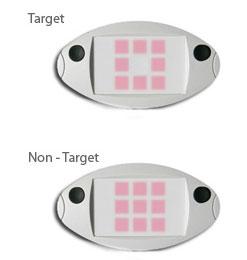
- After subject has completed test, reattach device to computer via USB cable.
- Click on Get Test Results
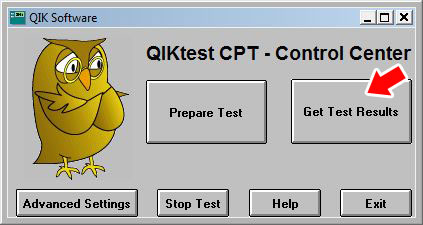
- Highlight the entire filename
Right Click on highlighted text and choose Copy, you may also copy text by pressing the <ctrl> c keyboard combination.
Click Close
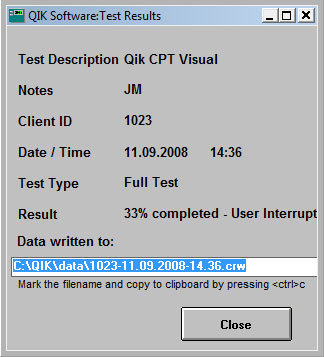
- You may now Exit the QIKtest Software.
Click Exit
Please be aware that you are not done yet.
Please proceed to Connecting to EEG Expert for instructions on transferring your data to the EEG Expert website for scoring.
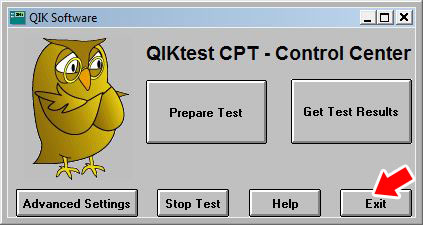
Proceed to Connecting to EEG Expert instructions
|

