Netflix Site Error
If you're receiving a "Netflix site error" when trying to access Netflix within Cygnet, try these quick steps to get your account working again.
- Open any internet browser (Firefox, Chrome, or Edge) and go to www.Netflix.com. Log in, click the user icon at the top-right, and then click on "Account".
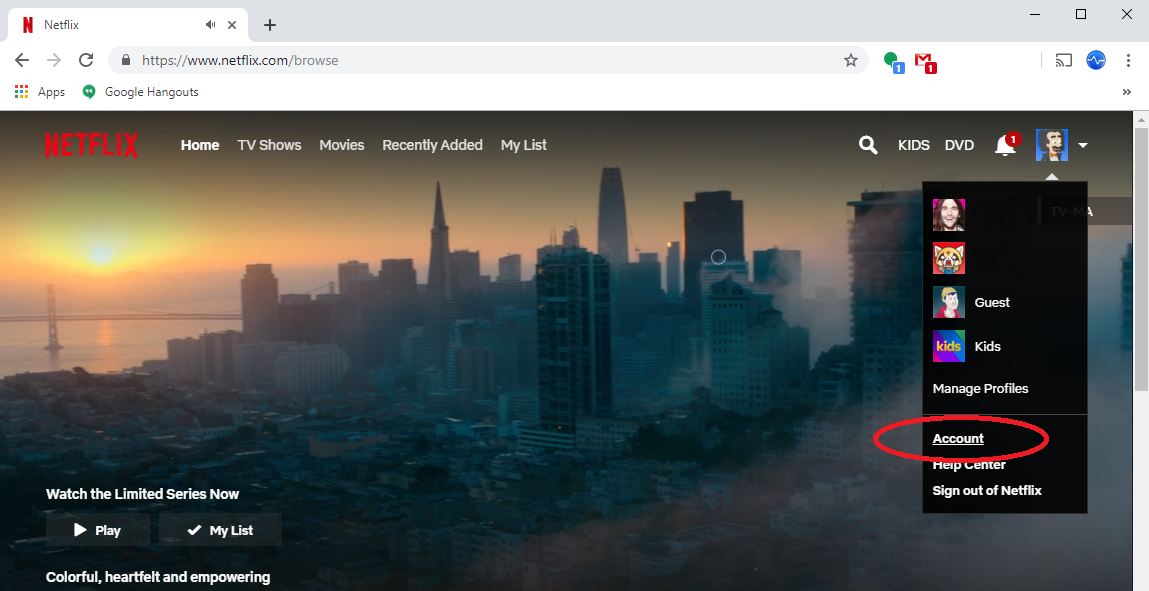
- Scroll down and click on "Test participation" under Settings.

- Set to "Off" and click done.
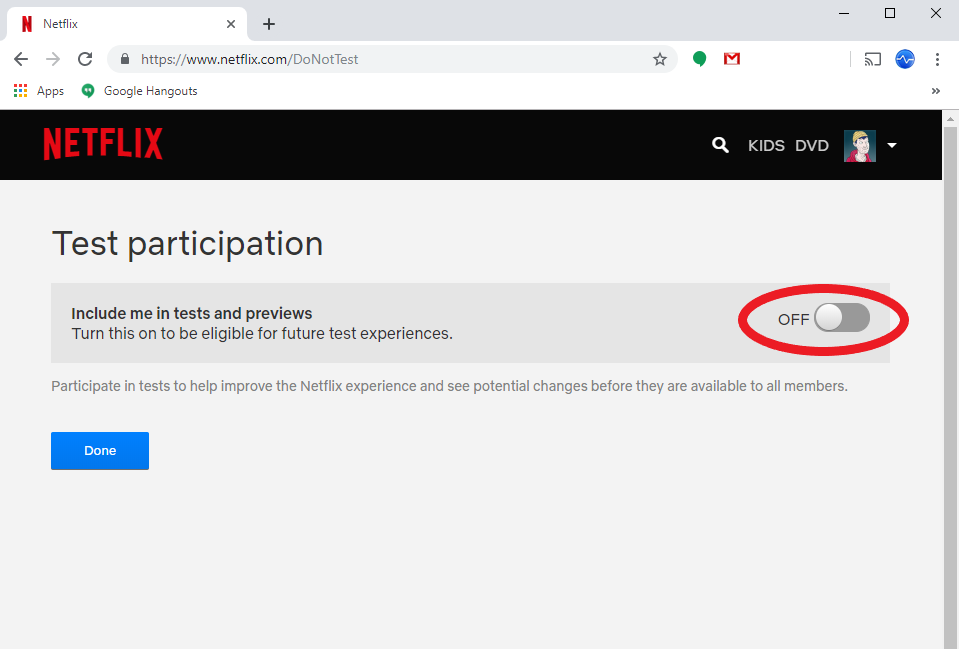
- Scroll down and click on "Sign out of all devices" under Settings.
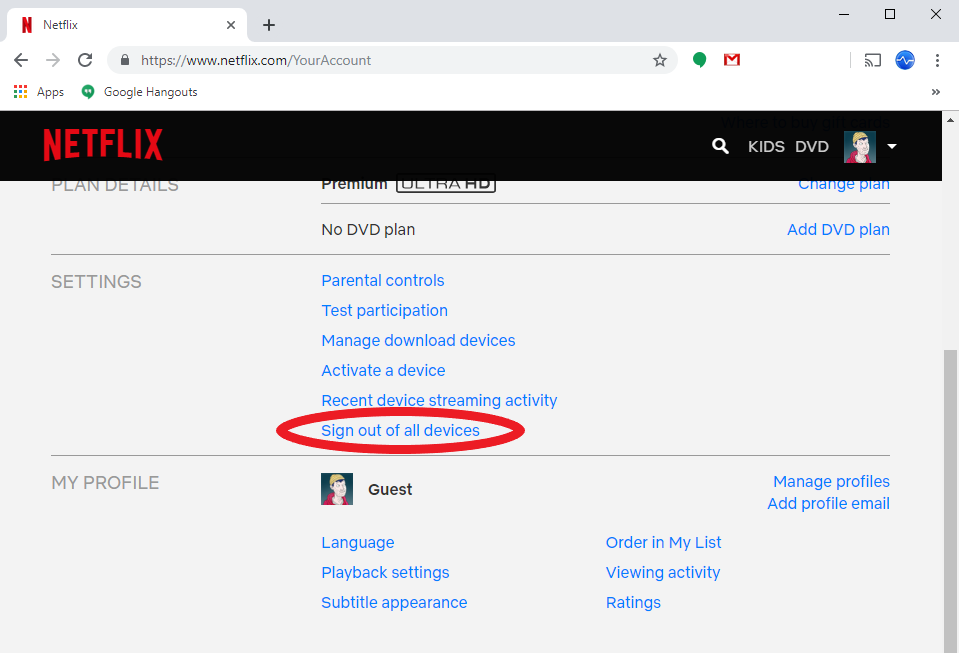
- Then Click "Sign Out".
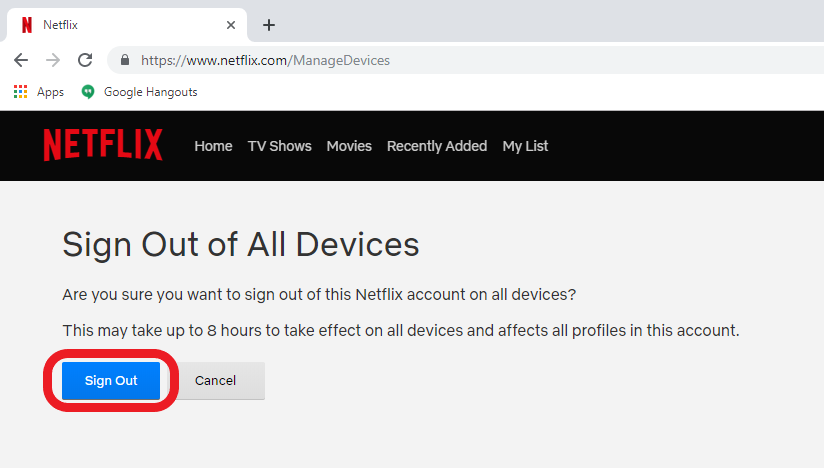
- Sign in to your Netflix account in Cygnet's Advanced Media Player.
If Cygnet was already open, you may have to reset or restart Cygnet before you are able to use the Advanced Media Player - Netflix again. (the reset button is located in the "Settings" menu at the top-left of your Cygnet Clinician window)
Note: Any of your phones, TV's, and computers will have to sign back in to Netflix the next time you want to use them.